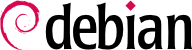

/dev/ directory, for this purpose. Since Debian Squeeze, the naming scheme for hard drives has been unified by the Linux kernel, and all hard drives (IDE/PATA, SATA, SCSI, USB, IEEE 1394) are now represented by /dev/sd*.
/dev/sda1 die erste Partition auf der ersten Platte, und /dev/sdb3 ist die dritte Partition auf der zweiten Platte.
/dev/sda5, followed by /dev/sda6, etc.
udev zusätzlich zu /dev/sd* symbolische Verknüpfungen mit festen Namen, die man dann verwenden kann, wenn man eine Festplatte unmissverständlich kennzeichnen möchte. Diese symbolischen Verknüpfungen sind in der Datei /dev/disk/by-id gespeichert. Auf einem Rechner mit zwei physischen Platten könnte man zum Beispiel folgendes finden:
mirexpress:/dev/disk/by-id#ls -ltotal 0 lrwxrwxrwx 1 root root 9 23 jul. 08:58 ata-STM3500418AS_9VM3L3KP -> ../../sda lrwxrwxrwx 1 root root 10 23 jul. 08:58 ata-STM3500418AS_9VM3L3KP-part1 -> ../../sda1 lrwxrwxrwx 1 root root 10 23 jul. 08:58 ata-STM3500418AS_9VM3L3KP-part2 -> ../../sda2 [...] lrwxrwxrwx 1 root root 9 23 jul. 08:58 ata-WDC_WD5001AALS-00L3B2_WD-WCAT00241697 -> ../../sdb lrwxrwxrwx 1 root root 10 23 jul. 08:58 ata-WDC_WD5001AALS-00L3B2_WD-WCAT00241697-part1 -> ../../sdb1 lrwxrwxrwx 1 root root 10 23 jul. 08:58 ata-WDC_WD5001AALS-00L3B2_WD-WCAT00241697-part2 -> ../../sdb2 [...] lrwxrwxrwx 1 root root 9 23 jul. 08:58 scsi-SATA_STM3500418AS_9VM3L3KP -> ../../sda lrwxrwxrwx 1 root root 10 23 jul. 08:58 scsi-SATA_STM3500418AS_9VM3L3KP-part1 -> ../../sda1 lrwxrwxrwx 1 root root 10 23 jul. 08:58 scsi-SATA_STM3500418AS_9VM3L3KP-part2 -> ../../sda2 [...] lrwxrwxrwx 1 root root 9 23 jul. 08:58 scsi-SATA_WDC_WD5001AALS-_WD-WCAT00241697 -> ../../sdb lrwxrwxrwx 1 root root 10 23 jul. 08:58 scsi-SATA_WDC_WD5001AALS-_WD-WCAT00241697-part1 -> ../../sdb1 lrwxrwxrwx 1 root root 10 23 jul. 08:58 scsi-SATA_WDC_WD5001AALS-_WD-WCAT00241697-part2 -> ../../sdb2 [...] lrwxrwxrwx 1 root root 9 23 jul. 16:48 usb-LaCie_iamaKey_3ed00e26ccc11a-0:0 -> ../../sdc lrwxrwxrwx 1 root root 10 23 jul. 16:48 usb-LaCie_iamaKey_3ed00e26ccc11a-0:0-part1 -> ../../sdc1 lrwxrwxrwx 1 root root 10 23 jul. 16:48 usb-LaCie_iamaKey_3ed00e26ccc11a-0:0-part2 -> ../../sdc2 [...] lrwxrwxrwx 1 root root 9 23 jul. 08:58 wwn-0x5000c50015c4842f -> ../../sda lrwxrwxrwx 1 root root 10 23 jul. 08:58 wwn-0x5000c50015c4842f-part1 -> ../../sda1 [...] mirexpress:/dev/disk/by-id#
lilo ausgeführt werden muss. Wenn man dies vergisst, ist das System nicht mehr in der Lage hochzufahren, falls der alte Kernel entfernt oder ersetzt worden ist, da sich der neue auf der Platte nicht an derselben Stelle befindet.
/etc/lilo.conf; eine einfache Datei für eine Standardkonfiguration ist in unten stehendem Beispiel wiedergegeben.
Beispiel 8.3. LILO-Konfigurationsdatei
# The disk on which LILO should be installed. # By indicating the disk and not a partition. # you order LILO to be installed on the MBR. boot=/dev/sda # the partition that contains Debian root=/dev/sda2 # the item to be loaded by default default=Linux # the most recent kernel image image=/vmlinuz label=Linux initrd=/initrd.img read-only # Old kernel (if the newly installed kernel doesn't boot) image=/vmlinuz.old label=LinuxOLD initrd=/initrd.img.old read-only optional # only for Linux/Windows dual boot other=/dev/sda1 label=Windows
grub-install /dev/sda ein.
/boot/grub/grub.cfg, but this file (in Debian) is generated from others. Be careful not to modify it by hand, since such local modifications will be lost the next time update-grub is run (which may occur upon update of various packages). The most common modifications of the /boot/grub/grub.cfg file (to add command line parameters to the kernel or change the duration that the menu is displayed, for example) are made through the variables in /etc/default/grub. To add entries to the menu, you can either create a /boot/grub/custom.cfg file or modify the /etc/grub.d/50_custom file. For more complex configurations, you can modify other files in /etc/grub.d, or add to them; these scripts should return configuration snippets, possibly by making use of external programs. These scripts are the ones that will update the list of kernels to boot: 10_linux takes into consideration the installed Linux kernels; 20_linux_xen takes into account Xen virtual systems, and 30_os-prober lists other operating systems (Windows, OS X, Hurd).
ybin yaboot und seine Konfigurationsdatei installiert. Man muss diesen Befehl nur ein weiteres Mal ausführen, wenn /etc/yaboot.conf verändert wurde (sie liegt in Kopie auf der Bootstrap-Partition, und yaboot kann die Position des Kernels auf den Platten finden).
ybin ausgeführt wird, muss man zunächst eine gültige Version der Datei /etc/yaboot.conf haben. Das Folgende ist ein Beispiel einer minimalen Konfiguration.
Beispiel 8.4. Konfigurationsdatei für Yaboot
# bootstrap partition
boot=/dev/sda2
# the disk
device=hd:
# the Linux partition
partition=3
root=/dev/sda3
# boot after 3 seconds of inactivity
# (timeout is in tenths of seconds)
timeout=30
install=/usr/lib/yaboot/yaboot
magicboot=/usr/lib/yaboot/ofboot
enablecdboot
# last kernel installed
image=/vmlinux
label=linux
initrd=/initrd.img
read-only
# old kernel
image=/vmlinux.old
label=old
initrd=/initrd.img.old
read-only
# only for Linux/Mac OSX dual-boot
macosx=/dev/sda5
# bsd=/dev/sdaX and macos=/dev/sdaX
# are also possible