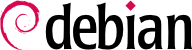Obwohl dieses Buch vor allem für Administratoren und „Power-User“ gedacht ist, möchten wir motivierte Einsteiger nicht ausschließen. Dieser Anhang enthält daher einen Schnellkurs, der die grundlegenden Konzepte beschreibt, die mit der Handhabung eines Unix-Rechners verbunden sind.
B.1. Shell und grundlegende Befehle
In der Unix-Welt wird jeder Administrator früher oder später die Befehlszeile verwenden müssen; zum Beispiel, wenn das System nicht korrekt startet und nur einen Rettungsmodus mit einer Befehlszeile bereitstellt. Mit einer derartigen Schnittstelle umgehen zu können, stellt daher unter solchen Umständen eine grundlegende Überlebensfertigkeit dar.
This section only gives a quick peek at the commands. They all have many options not described here, so please refer to the abundant documentation in their respective manual pages.
B.1.1. Den Verzeichnisbaum durchsuchen und Dateien verwalten
Sobald eine Sitzung gestartet ist, zeigt der Befehl pwd (das steht für print working directory) die derzeitige Position im Dateisystem an. Das aktuelle Verzeichnis kann mit dem Befehl cd verzeichnis (cd steht für change directory) gewechselt werden. Das übergeordnete Verzeichnis heißt immer .. (zwei Punkte), während das aktuelle Verzeichnis auch als . (ein Punkt) bekannt ist. Der Befehl ls (list) zeigt den Inhalt eines Verzeichnisses an. Wenn keine zusätzlichen Parameter angegeben werden, wird das aktuelle Verzeichnis angezeigt.
$ pwd
/home/rhertzog
$ cd Desktop
$ pwd
/home/rhertzog/Desktop
$ cd .
$ pwd
/home/rhertzog/Desktop
$ cd ..
$ pwd
/home/rhertzog
$ ls
Desktop Downloads Pictures Templates
Documents Music Public Videos
A new directory can be created with mkdir directory, and an existing (empty) directory can be removed with rmdir directory. The mv command allows moving and/or renaming files and directories; removing a file is achieved with rm file.
$ mkdir test
$ ls
Desktop Downloads Pictures Templates Videos
Documents Music Public test
$ mv test new
$ ls
Desktop Downloads new Public Videos
Documents Music Pictures Templates
$ rmdir new
$ ls
Desktop Downloads Pictures Templates Videos
Documents Music Public
B.1.2. Textdateien anzeigen und verändern
The cat file command (intended to concatenate files to the standard output device) reads a file and displays its contents on the terminal. If the file is too big to fit on a screen, use a pager such as less (or more) to display it page by page.
The editor command starts a text editor (such as vi or nano) and allows creating, modifying and reading text files. The simplest files can sometimes be created directly from the command interpreter thanks to redirection: echo "text" >file creates a file named file with “text” as its contents. Adding a line at the end of this file is possible too, with a command such as echo "moretext" >>file. Note the >> in this example.
B.1.3. Nach Dateien und in Dateien suchen
The find directory criteria command looks for files in the hierarchy under directory according to several criteria. The most commonly used criterion is -name name: that allows looking for a file by its name.
Der Befehl
grep ausdruck dateien durchsucht den Inhalt der Dateien und exzerpiert die Zeilen, die dem regulären Ausdruck entsprechen (siehe
ZURÜCK ZU DEN GRUNDLAGEN Regulärer Ausdruck in der Seitenleiste). Das Hinzufügen der Option
-r bewirkt eine rekursive Suche in allen Dateien des Verzeichnisses, das als Parameter angegeben wird. So ist es möglich, nach einer Datei zu suchen, wenn nur ein Teil ihres Inhalts bekannt ist.
B.1.4. Prozesse verwalten
The ps aux command lists the processes currently running and helps identifying them by showing their pid (process id). Once the pid of a process is known, the kill -signal pid command allows sending it a signal (if the process belongs to the current user). Several signals exist; most commonly used are TERM (a request to terminate gracefully) and KILL (a forced kill).
The command interpreter can also run programs in the background if the command is followed by a “&”. By using the ampersand, the user resumes control of the shell immediately even though the command is still running (hidden from the user; as a background process). The jobs command lists the processes running in the background; running fg %job-number (for foreground) restores a job to the foreground. When a command is running in the foreground (either because it was started normally, or brought back to the foreground with fg), the Control+Z key combination pauses the process and resumes control of the command-line. The process can then be restarted in the background with bg %job-number (for background).
B.1.5. Systeminformation: Speicher, Speicherplatz, Identität
The free command displays information on memory; df (disk free) reports on the available disk space on each of the disks mounted in the filesystem. Its -h option (for human readable) converts the sizes into a more legible unit (usually mebibytes or gibibytes). In a similar fashion, the free command supports the -m and -g options, and displays its data either in mebibytes or in gibibytes, respectively.
$ free
total used free shared buffers cached
Mem: 1028420 1009624 18796 0 47404 391804
-/+ buffers/cache: 570416 458004
Swap: 2771172 404588 2366584
$ df
Filesystem 1K-blocks Used Available Use% Mounted on
/dev/sda2 9614084 4737916 4387796 52% /
tmpfs 514208 0 514208 0% /lib/init/rw
udev 10240 100 10140 1% /dev
tmpfs 514208 269136 245072 53% /dev/shm
/dev/sda5 44552904 36315896 7784380 83% /home
Der Befehl id zeigt die Identität des Benutzers an, der die Sitzung ausführt, zusammen mit einer Liste der Gruppen, denen er angehört. Da der Zugriff auf einige Dateien oder Geräte auf Gruppenmitglieder beschränkt sein kann, kann es nützlich sein, die verfügbaren Gruppenmitgliedschaften zu überprüfen.
$ id
uid=1000(rhertzog) gid=1000(rhertzog) groups=1000(rhertzog),24(cdrom),25(floppy),27(sudo),29(audio),30(dip),44(video),46(plugdev),108(netdev),109(bluetooth),115(scanner)