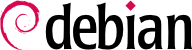6.2. aptitude, apt-get und apt Befehle
APT is a vast project, whose original plans included a graphical interface. It is based on a library which contains the core application, and apt-get is the first front end — command-line based — which was developed within the project. apt is a second command-line based front end provided by APT which overcomes some design mistakes of apt-get.
Numerous other graphical interfaces then appeared as external projects: synaptic, aptitude (which includes both a text mode interface and a graphical one — even if not complete yet), wajig, etc. The most recommended interface, apt, is the one that we will use in the examples given in this section. Note however that apt-get and aptitude have a very similar command line syntax. When there are major differences between apt, apt-get and aptitude, these differences will be detailed.
For any work with APT, the list of available packages needs to be updated; this can be done simply through apt update. Depending on the speed of your connection, the operation can take a while since it involves downloading a certain number of Packages/Sources/Translation-language-code files, which have gradually become bigger and bigger as Debian has developed (at least 10 MB of data for the main section). Of course, installing from a CD-ROM set does not require any downloading — in this case, the operation is very fast.
6.2.2. Installieren und Entfernen
With APT, packages can be added or removed from the system, respectively with apt install package and apt remove package. In both cases, APT will automatically install the necessary dependencies or delete the packages which depend on the package that is being removed. The apt purge package command involves a complete uninstallation — the configuration files are also deleted.
If the file
sources.list mentions several distributions, it is possible to give the version of the package to install. A specific version number can be requested with
apt install package=version, but indicating its distribution of origin (
Stable,
Testing or
Unstable) — with
apt install package/distribution — is usually preferred. With this command, it is possible to go back to an older version of a package (if for instance you know that it works well), provided that it is still available in one of the sources referenced by the
sources.list file. Otherwise the
snapshot.debian.org archive can come to the rescue (see sidebar
WEITERE SCHRITTE Alte Paketversionen: snapshot.debian.org).
Beispiel 6.3. Installation der unstable Version von spamassassin
# apt install spamassassin/unstable
6.2.3. Das System aktualisieren
Regular upgrades are recommended, because they include the latest security updates. To upgrade, use apt upgrade, apt-get upgrade or aptitude safe-upgrade (of course after apt update). This command looks for installed packages which can be upgraded without removing any packages. In other words, the goal is to ensure the least intrusive upgrade possible. apt-get is slightly more demanding than aptitude or apt because it will refuse to install packages which were not installed beforehand.
apt will generally select the most recent version number (except for packages from Experimental and stable-backports, which are ignored by default whatever their version number). If you specified Testing or Unstable in your sources.list, apt upgrade will switch most of your Stable system to Testing or Unstable, which might not be what you intended.
To tell apt to use a specific distribution when searching for upgraded packages, you need to use the -t or --target-release option, followed by the name of the distribution you want (for example: apt -t stable upgrade). To avoid specifying this option every time you use apt, you can add APT::Default-Release "stable"; in the file /etc/apt/apt.conf.d/local.
For more important upgrades, such as the change from one major Debian version to the next, you need to use apt full-upgrade. With this instruction, apt will complete the upgrade even if it has to remove some obsolete packages or install new dependencies. This is also the command used by users who work daily with the Debian Unstable release and follow its evolution day by day. It is so simple that it hardly needs explanation: APT's reputation is based on this great functionality.
Anders als apt und aptitude, kennt apt-get nicht den full-upgrade Befehl. Sie sollten statt dessen apt-get dist-upgrade (”distribution upgrade”) verwenden, den historischen und gut bekannten Befehl, der auch von apt und aptitude zur Vereinfachung für den Benutzer verwendbar ist.
6.2.4. Konfigurationsoptionen
Besides the configuration elements already mentioned, it is possible to configure certain aspects of APT by adding directives in a file of the /etc/apt/apt.conf.d/ directory. Remember for instance that it is possible for APT to tell dpkg to ignore file conflict errors by specifying DPkg::options { "--force-overwrite"; }.
Falls auf das Web nur über einen Web-Proxy zugegriffen werden kann, fügen Sie eine Zeile wie
Acquire::http::proxy "http://IhrProxy:3128" hinzu. Für einen FTP-Proxy schreiben Sie
Acquire::ftp::proxy "ftp://IhrProxy". Um mehr über die Konfigurationsoptionen heraus zu finden, lesen Sie die Handbuchseite
apt.conf(5) mit dem Befehl
man apt.conf (für Einzelheiten zu Handbuchseiten siehe
Abschnitt 7.1.1, „Handbuchseiten“).
6.2.5. Paketprioritäten verwalten
Einer der wichtigsten Aspekte bei der Konfiguration von APT ist die Verwaltung der Prioritäten, die jeder Paketquelle zugeordnet sind. Möchten Sie zum Beispiel eine stabile Distribution durch ein oder zwei neuere Pakete aus Testing, Unstable oder Experimental erweitern? Es ist möglich, jedem verfügbaren Paket eine Priorität zuzuweisen (dasselbe Paket kann mehrere Prioritäten haben, abhängig von seiner Version oder der Distribution, in der es vorkommt). Diese Prioritäten beeinflussen APTs Verhalten: Für jedes Paket wird die Version mit der höchsten Priorität ausgewählt (außer wenn diese Version älter ist, als die installierte und wenn ihre Priorität geringer als 1000 ist).
APT definiert verschiedene Standard-Prioritäten. Jede installierte Paketversion hat die Priorität 100. Eine nicht installierte Version erhält standardmäßig die Priorität 500, diese kann aber auf 990 angehoben werden, falls sie Teil der Ziel-Veröffentlichung ist (diese wird durch die Befehlszeilenoption -t oder die Konfigurationsanweisung APT::Default-Release festgelegt).
Sie können die Prioritäten ändern, indem Sie der Datei /etc/apt/preferences Einträge mit den Namen der betroffenen Pakete, ihrer Version und Herkunft, sowie ihrer neuen Priorität hinzufügen.
APT installiert keine ältere Version eines Pakets (das heißt, ein Paket, dessen Versionsnummer niedriger ist als die des gegenwärtig installierten Paketes), außer wenn deren Priorität höher als 1000 ist. APT installiert immer das Paket mit der höchsten Priorität, das dieser Bedingung entspricht. Falls zwei Pakete dieselbe Priorität haben, installiert APT das neuere (das, mit der höheren Versionsnummer). Falls zwei Pakete mit der derselben Version und derselben Priorität, unterschiedlichen Inhalt haben, installiert APT die Version, die nicht installiert ist. (Diese Regel wurde entworfen, um den Fall einer Paket-Aktualisierung ohne die eigentlich nötige Erhöhung der Revisionsnummer abzudecken).
Konkret wird ein Paket mit einer Priorität kleiner als 0 niemals installiert. Ein Paket mit einer Priorität zwischen 0 und 100 wird nur dann installiert, wenn keine andere Version des Pakets bereits installiert ist. Bei einer Priorität zwischen 100 und 500 wird das Paket nur dann installiert, wenn keine neuere Version installiert oder in einer anderen Distribution verfügbar ist. Zwischen einer Priorität von 501 und 990 wird ein Paket nur dann installiert, wenn keine neuere Version installiert oder in der Zieldistribution verfügbar ist. Liegt die Priorität zwischen 990 und 1000 wird das Paket nur dann installiert, wenn keine neuere Version installiert ist. Mit einer Priorität größer 1000 wird das Paket in jedem Fall installiert, selbst wenn dies APT zu einem Downgrade auf eine ältere Version zwingt.
When APT checks /etc/apt/preferences, it first takes into account the most specific entries (often those specifying the concerned package), then the more generic ones (including for example all the packages of a distribution). If several generic entries exist, the first match is used. The available selection criteria include the package's name and the source providing it. Every package source is identified by the information contained in a Release file that APT downloads together with the Packages files. It specifies the origin (usually “Debian” for the packages of official mirrors, but it can also be a person's or an organization's name for third-party repositories). It also gives the name of the distribution (usually Stable, Testing, Unstable or Experimental for the standard distributions provided by Debian) together with its version (for example 8 for Debian Jessie). Let's have a look at its syntax through some realistic case studies of this mechanism.
Angenommen, Sie wollen nur Pakete aus der stable-Version von Debian verwenden. Pakete anderer Versionen sollen nicht installiert werden, es sei denn, dies wird explizit gewünscht. In dem Falle können Sie folgenden Eintrag in der Datei /etc/apt/preferences vornehmen:
a=stable bestimmt den Namen der ausgewählten Distribution. o=Debian beschränkt den Umfang auf Pakete mit der Herkunft "Debian".
Let's now assume that you have a server with several local programs depending on the version 5.14 of Perl and that you want to ensure that upgrades will not install another version of it. You could use this entry:
Die Referenzdokumentation für diese Konfigurationsdatei finden Sie auf der Handbuchseite apt_preferences(5), die Sie mit man apt_preferences anzeigen lassen können.
6.2.6. Mit mehreren Distributionen arbeiten
apt being such a marvelous tool, it is tempting to pick packages coming from other distributions. For example, after having installed a Stable system, you might want to try out a software package available in Testing or Unstable without diverging too much from the system's initial state.
Even if you will occasionally encounter problems while mixing packages from different distributions,
apt manages such coexistence very well and limits risks very effectively. The best way to proceed is to list all distributions used in
/etc/apt/sources.list (some people always put the three distributions, but remember that
Unstable is reserved for experienced users) and to define your reference distribution with the
APT::Default-Release parameter (see
Abschnitt 6.2.3, „Das System aktualisieren“).
Let's suppose that Stable is your reference distribution but that Testing and Unstable are also listed in your sources.list file. In this case, you can use apt install package/testing to install a package from Testing. If the installation fails due to some unsatisfiable dependencies, let it solve those dependencies within Testing by adding the -t testing parameter. The same obviously applies to Unstable.
In this situation, upgrades (
upgrade and
full-upgrade) are done within
Stable except for packages already upgraded to another distribution: those will follow updates available in the other distributions. We will explain this behavior with the help of the default priorities set by APT below. Do not hesitate to use
apt-cache policy (see sidebar
TIPP apt-cache policy) to verify the given priorities.
Alles beruht auf der Tatsache, dass APT nur Pakete gleich oder höher der installierten Version in Betracht zieht (unter der Annahme das /etc/apt/preferences für kein Paket eine Priorität größer als 1000 erzwingt).
Lassen Sie uns annehmen, Sie hätten Version 1 eines ersten Pakets aus Stable installiert und Version 2 und 3 wären in Testing bzw. in Unstable verfügbar. Die installierte Version hat eine Priorität von 100 aber die Version aus Stable (genau die gleiche) hat eine Priorität von 990 (weil sie Bestandteil der Zieldistribution ist). Pakete in Testing und Unstable haben eine Priorität von 500 (die Standardpriorität einer nicht installierten Version). Der Gewinner ist daher die Version 1 mit der Priorität 990. Das Paket "bleibt in Stable”.
Nehmen wir ein anderes Beispiel: Die Version 2 eines Pakets wurde aus Testing installiert. Version 1 ist in Stable verfügbar und Version 3 in Unstable. Version 1 (mit der Priorität 990 – also niedriger als 1000) wird verworfen, da die Versionsnummer geringer als die der installierten Version ist. Bleiben nur Version 2 und 3, beide mit einer Priorität von 500. Mit dieser Alternative konfrontiert, wählt APT die neueste Version aus, die Version aus Unstable. Wenn Sie nicht wollen, das ein installiertes Paket aus Testing nach Unstable migriert, müssen Sie Paketen aus Unstable eine Priorität kleiner als 500 (490 zum Beispiel) zuweisen. Dazu können Sie /etc/apt/preferences anpassen:
Package: *
Pin: release a=unstable
Pin-Priority: 490
6.2.7. Automatisch installierte Pakete nachverfolgen
One of the essential functionalities of apt is the tracking of packages installed only through dependencies. These packages are called “automatic”, and often include libraries for instance.
With this information, when packages are removed, the package managers can compute a list of automatic packages that are no longer needed (because there is no “manually installed” packages depending on them). apt-get autoremove will get rid of those packages. aptitude and apt do not have this command: the former because it removes them automatically as soon as they are identified, and the latter probably because the user should not have to manually run such a command. In all cases, the tools display a clear message listing the affected packages.
Es ist eine gute Idee, jedes Paket als automatisch zu markieren, das man nicht direkt benötigt, damit diese automatisch entfernt werden, wenn sie nicht weiter benötigt werden.
apt-mark auto Paket markiert das betreffenbde Paket als automatisch, während
apt-mark manual Paket das Gegenteil tut.
aptitude markauto und
aptitude unmarkauto arbeiten gleichermaßen, obwohl sie mehr Möglichkeiten bieten, viele Pakete auf einmal zu markieren (siehe
Abschnitt 6.4.1, „aptitude“). Die konsolenbasierte interaktive Benutzerschnittstelle von
aptitude macht es ebenfalls leicht, das "automatisch"-Flag zu überprüfen.
People might want to know why an automatically installed package is present on the system. To get this information from the command line, you can use aptitude why package (apt and apt-get have no similar feature):
$ aptitude why python-debian
i aptitude Recommends apt-xapian-index
i A apt-xapian-index Depends python-debian (>= 0.1.15)