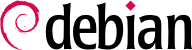

apt-get is the first front end — command-line based — which was developed within the project. apt is a second command-line based front end provided by APT which overcomes some design mistakes of apt-get.
apt has been improved for interactive use and to actually do what most users expect. The APT developers reserve the right to change the public interface of this tool to further improve it. On the opposite, the public interface of apt-get is well defined and will not change in any backwards incompatible way. It is thus the tool that you want to use when you need to script package installation requests.
synaptic, aptitude (which includes both a text mode interface and a graphical one — even if not complete yet), wajig, etc. The most recommended interface, apt, is the one that we will use in the examples given in this section. Note, however, that apt-get and aptitude have a very similar command line syntax. When there are major differences between these three commands, these will be detailed.
apt update. Depending on the speed of your connection and configuration, the operation can take a while, since it involves downloading a certain number of (usually compressed) files (Packages, Sources, Translation-language-code), which have gradually become bigger and bigger as Debian has developed (at least 10 MB of data for the main section). Of course, installing from a CD-ROM/DVD set does not require any downloading — in this case, the operation is very fast.
apt install package and apt remove package. In both cases, APT will automatically install the necessary dependencies or delete the packages which depend on the package that is being removed. The apt purge package command involves a complete uninstallation by deleting the configuration files as well.
sources.list mentions several distributions, it is possible to give the version of the package to install. A specific version number can be requested with apt install package=version, but indicating its distribution of origin (Stable, Testing or Unstable) — with apt install package/distribution — is usually preferred. With this command, it is possible to go back to an older version of a package (if, for instance, you know that it works well), provided that it is still available in one of the sources referenced by the sources.list file. Otherwise the snapshot.debian.org archive can come to the rescue (see sidebar WEITERE SCHRITTE Alte Paketversionen: snapshot.debian.org).
Beispiel 6.4. Installation of the Unstable version of spamassassin
#apt install spamassassin/unstable
.deb file without any associated package repository, it is still possible to use APT to install it together with its dependencies (provided that the dependencies are available in the configured repositories) with a simple command: apt install ./path-to-the-package.deb. The leading ./ is important to make it clear that we are referring to a filename and not to the name of a package available in one of the repositories.
apt upgrade, apt-get upgrade oder aptitude safe-upgrade (natürlich nach apt-get update). Dieser Befehl sucht nach installierten Paketen, die aktualisiert werden können, ohne irgendwelche Pakete zu entfernen. Mit anderen Worten, es ist das Ziel, eine minimal invasive Aktualisierung sicher zu stellen. apt-get ist ein wenig anspruchsvoller als aptitude oder apt, weil es sich weigert, Pakete zu installieren, die zuvor nicht installiert waren.
apt wählt grundsätzlich die neueste Versionsnummer aus (außer bei Paketen aus Experimental und stable-backports, die standardmäßig ignoriert werden, unabhängig von ihrer Versionsnummer). Falls Sie Testing oder Unstable in Ihrer sources.list angegeben haben, wird apt upgrade den größten Teil Ihres Stable-Systems auf Testing oder Unstable umstellen, was möglicherweise nicht Ihre Absicht war.
apt to use a specific distribution when searching for upgraded packages, you need to use the -t or --target-release option, followed by the name of the distribution you want (for example, apt -t stable upgrade). To avoid specifying this option every time you use apt, you can add APT::Default-Release "stable"; in the file /etc/apt/apt.conf.d/local.
apt full-upgrade benutzen. Mit dieser Anweisung vollzieht apt die Aktualisierung selbst dann, wenn es einige veraltete Pakete entfernen oder neue Abhängigkeiten installieren muss. Dies ist ebenso der Befehl, den Benutzer verwenden, die täglich mit Debians Unstable-Veröffentlichung arbeiten und deren Entwicklung tagtäglich verfolgen. Es ist so einfach, dass es kaum einer Erklärung bedarf: APTs Ansehen begründet sich in dieser großartigen Funktionalität.
apt und aptitude, kennt apt-get nicht den full-upgrade Befehl. Sie sollten statt dessen apt-get dist-upgrade (”distribution upgrade”) verwenden, den historischen und gut bekannten Befehl, der auch von apt und aptitude zur Vereinfachung für den Benutzer verwendbar ist.
/var/log/apt/history.log and /var/log/apt/term.log, whereas dpkg keeps its log in a file called /var/log/dpkg.log.
/etc/apt/apt.conf.d/ directory or /etc/apt/apt.conf itself. Remember, for instance, that it is possible for APT to tell dpkg to ignore file conflict errors by specifying DPkg::options { "--force-overwrite"; }.
Acquire::http::proxy "http://IhrProxy:3128" hinzu. Für einen FTP-Proxy schreiben Sie Acquire::ftp::proxy "ftp://IhrProxy". Um mehr über die Konfigurationsoptionen heraus zu finden, lesen Sie die Handbuchseite apt.conf(5) mit dem Befehl man apt.conf (für Einzelheiten zu Handbuchseiten siehe Abschnitt 7.1.1, „Handbuchseiten“).
-t oder die Konfigurationsanweisung APT::Default-Release festgelegt).
/etc/apt/preferences.d/ or the /etc/apt/preferences file with the names of the affected packages, their version, their origin and their new priority.
/etc/apt/preferences and /etc/apt/preferences.d/, it first takes into account the most specific entries (often those specifying the concerned package), then the more generic ones (including, for example, all the packages of a distribution). If several generic entries exist, the first match is used. The available selection criteria include the package's name and the source providing it. Every package source is identified by the information contained in a Release file that APT downloads together with the Packages files. It specifies the origin (usually “Debian” for the packages of official mirrors, but it can also be a person's or an organization's name for third-party repositories). It also gives the name of the distribution (usually Stable, Testing, Unstable or Experimental for the standard distributions provided by Debian) together with its version (for example, 10 for Debian Buster). Let's have a look at its syntax through some realistic case studies of this mechanism.
/etc/apt/preferences vornehmen:
Package: * Pin: release a=stable Pin-Priority: 900 Package: * Pin: release o=Debian Pin-Priority: -10
a=stable bestimmt den Namen der ausgewählten Distribution. o=Debian beschränkt den Umfang auf Pakete mit der Herkunft "Debian".
Package: perl Pin: version 5.24* Pin-Priority: 1001
apt-cache policy to display the default priority associated with each package source, or apt-cache policy package to display the default priority for each available version and source of a package as explained in TIPP apt-cache policy.
/etc/apt/preferences and /etc/apt/preferences.d/ is available in the manual page apt_preferences(5), which you can display with man apt_preferences.
apt versucht, die Pakete von anderen Distributionen zu übernehmen. Nachdem man vielleicht ein Stable System installiert hat, möchte man evtl. ein Software Paket aus Testing oder Unstable ausprobieren, ohne all zu weit vom ursprünglichen Zustand des Systems abzuweichen.
apt verwaltet ein solches Nebeneinander sehr gut und beschränkt die Risiken sehr effektiv. Die beste Vorgehensweise ist, alle benutzten Distributionen in /etc/apt/sources.list einzutragen (es gibt Leute, die immer alle drei Distributionen eintragen, aber beachten Sie, dass Unstable nur für erfahrene Anwender vorgesehen ist) und die Referenzdistribution mit dem APT::Default-Release Parameter fest zu legen (siehe Abschnitt 6.2.3, „Das System aktualisieren“).
sources.list-Datei gelistet. In diesem Fall können Sie apt install package/testing nutzen, um ein Paket aus Testing zu installieren. Sollte die Installation auf Grund von nicht auflösbaren Abhängigkeiten scheitern, lassen sich diese Abhängigkeiten in Testing durch Angabe des -t testing Parameters lösen. Dies gilt gleichermassen für Unstable.
upgrade und full-upgrade) in Stable vorgenommen, ausgenommen Pakete, die bereits auf eine andere Distribution aktualisiert wurden: Diese folgen den Aktualisierungen der anderen Distributionen. Wir erklären dieses Verhalten mit Hilfe der von APT gesetzten Standardprioritäten weiter unten. Benutzen Sie apt-cache policy (siehe Seitenleiste TIPP apt-cache policy), um die gesetzten Prioritäten zu überprüfen.
/etc/apt/preferences für kein Paket eine Priorität größer als 1000 erzwingt).
/etc/apt/preferences to this effect:
Package: * Pin: release a=unstable Pin-Priority: 490
apt is the tracking of packages installed only through dependencies. These packages are called “automatic”, and often include libraries.
apt-get autoremove or apt autoremove will get rid of those packages. aptitude does not have this command because it removes them automatically as soon as they are identified. In all cases, the tools display a clear message listing the affected packages.
apt-mark auto Paket markiert das betreffenbde Paket als automatisch, während apt-mark manual Paket das Gegenteil tut. aptitude markauto und aptitude unmarkauto arbeiten gleichermaßen, obwohl sie mehr Möglichkeiten bieten, viele Pakete auf einmal zu markieren (siehe Abschnitt 6.5.1, „aptitude“). Die konsolenbasierte interaktive Benutzerschnittstelle von aptitude macht es ebenfalls leicht, das "automatisch"-Flag zu überprüfen.
aptitude why Paket benutzen (apt und apt-get haben keine entsprechende Funktion):
$aptitude why python-debiani aptitude Suggests apt-xapian-index p apt-xapian-index Depends python-debian (>= 0.1.14)