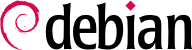

tun (für Tunnel auf IP-Ebene) und tap (für Tunnel auf Ethernet-Ebene) werden unterstützt. In der Praxis werden meistens tun-Schnittstellen verwendet, außer wenn die VPN-Clients durch eine Ethernet-Brücke in das lokale Netz des Servers integriert werden sollen.
pki/ca.crt) will be stored on all machines (both server and clients) as /etc/ssl/certs/Falcot_CA.crt. The server's certificate is installed only on the server (pki/issued/vpn.falcot.com.crt goes to /etc/ssl/certs/vpn.falcot.com.crt, and pki/private/vpn.falcot.com.key goes to /etc/ssl/private/vpn.falcot.com.key with restricted permissions so that only the administrator can read it), with the corresponding Diffie-Hellman parameters (pki/dh.pem) installed to /etc/openvpn/dh.pem. Client certificates are installed on the corresponding VPN client in a similar fashion.
/etc/openvpn/*.conf. Setting up a VPN server is therefore a matter of storing a corresponding configuration file in this directory. A good starting point is /usr/share/doc/openvpn/examples/sample-config-files/server.conf.gz, which leads to a rather standard server. Of course, some parameters need to be adapted: ca, cert, key and dh need to describe the selected locations (respectively, /etc/ssl/certs/Falcot_CA.crt, /etc/ssl/vpn.falcot.com.crt, /etc/ssl/private/vpn.falcot.com.key and /etc/openvpn/dh.pem). The server 10.8.0.0 255.255.255.0 directive defines the subnet to be used by the VPN; the server uses the first IP address in that range (10.8.0.1) and the rest of the addresses are allocated to clients.
tun0 name. However, firewalls are often configured at the same time as the real network interfaces, which happens before OpenVPN starts. Good practice therefore recommends creating a persistent virtual network interface, and configuring OpenVPN to use this pre-existing interface. This further allows choosing the name for this interface. To this end, openvpn --mktun --dev vpn --dev-type tun creates a virtual network interface named vpn with type tun; this command can easily be integrated in the firewall configuration script, or in an up directive of the /etc/network/interfaces file, or a udev rule can be added to that end. The OpenVPN configuration file must also be updated accordingly, with the dev vpn and dev-type tun directives.
10.8.0.1 erreichen. Um den Clients Zugang zum lokalen Netzwerk (192.168.0.0/24) zu gewähren, muss die Anweisung push route 192.168.0.0 255.255.255.0 zur OpenVPN-Konfiguration hinzugefügt werden, so dass VPN-Clients automatisch eine Netzwerkroute erhalten, die ihnen sagt, dass dieses Netzwerk über das VPN zu erreichen ist. Darüberhinaus müssen Rechner im lokalen Netzwerk ebenfalls darüber informiert werden, dass der Weg zum VPN über den VPN-Server verläuft (dies funktioniert automatisch, wenn der VPN-Server auf dem Gateway installiert ist). Alternativ kann der VPN-Server auch IP-Masquerading unterstützen, so dass von den VPN-Clients kommende Verbindungen so aussehen, als kämen sie stattdessen vom VPN-Server (siehe Abschnitt 10.1, „Gateway“).
/etc/openvpn/. Eine Standard-Konfiguration findet sich in der Datei /usr/share/doc/openvpn/examples/sample-config-files/client.conf. Die Anweisung remote vpn.falcot.com 1194 bezeichnet die Adresse und den Port des OpenVPN-Servers; ca, cert und key müssen auch angepasst werden, so dass sie die Orte der Schlüsseldateien bezeichnen.
AUTOSTART directive to none in the /etc/default/openvpn file. Starting or stopping a given VPN connection is always possible with the commands systemctl start openvpn@name and systemctl stop openvpn@name (where the connection name matches the one defined in /etc/openvpn/name.conf).
tun*) auf beiden Seiten einer SSH-Verbindung erstellen, und diese virtuellen Schnittstellen können genauso konfiguriert werden, als seien es reale Schnittstellen. Das Tunnelungssystem muss zuvor aktiviert werden, indem PermitTunnel in der Konfigurationsdatei des SSH-Servers (/etc/ssh/sshd_config) auf "yes" gesetzt wird. Bei der Einrichtung der SSH-Verbindung muss die Erstellung eines Tunnels ausdrücklich mit der Option -w any:any verlangt werden (any kann durch die gewünschte tun-Gerätenummer ersetzt werden). DEr Benutzer benötigt Administratorrechte auf beiden Seiten, um das Netzwerkgerät erstellen zu können (mit anderen Worten: die Verbindung muss als Root eingerichtet werden).
/etc/ipsec.conf contains the parameters for IPsec tunnels (or Security Associations, in the IPsec terminology) that the host is concerned with. There are many configuration examples in /usr/share/doc/libreswan/, but Libreswan's online documentation has more examples with explanations:
systemctl; for example, systemctl start ipsec will start the IPsec service.
/etc/ppp/options.pptp, /etc/ppp/peers/falcot, /etc/ppp/ip-up.d/falcot und /etc/ppp/ip-down.d/falcot.
Beispiel 10.2. Die Datei /etc/ppp/options.pptp
# PPP options fuer eine PPTP connection lock noauth nobsdcomp nodeflate
Beispiel 10.3. Die Datei /etc/ppp/peers/falcot
# vpn.falcot.com ist der PPTP server pty "pptp vpn.falcot.com --nolaunchpppd" # die Verbindung wird dem "vpn" Benutzer zugerechnet user vpn remotename pptp # Verschluesselung wird benuetigt require-mppe-128 file /etc/ppp/options.pptp ipparam falcot
pptpd ist der PPTP-Server für Linux. Dessen Hauptkonfiguratiosdatei, /etc/pptpd.conf, erfordert nur sehr wenige Änderungen: localip (die lokale IP-Adresse) und remoteip (die entfernte IP-Adresse). Im folgenden Beispiel benutzt der PPTP-Server stets die Adresse 192.168.0.199, und PPTP-Clients erhalten Adressen von 192.168.0.200 bis 192.168.0.250.
Beispiel 10.6. Die Datei /etc/pptpd.conf
# TAG: speed # # Specifies the speed for the PPP daemon to talk at. # speed 115200 # TAG: option # # Specifies the location of the PPP options file. # By default PPP looks in '/etc/ppp/options' # option /etc/ppp/pptpd-options # TAG: debug # # Turns on (more) debugging to syslog # # debug # TAG: localip # TAG: remoteip # # Specifies the local and remote IP address ranges. # # You can specify single IP addresses separated by commas or you can # specify ranges, or both. For example: # # 192.168.0.234,192.168.0.245-249,192.168.0.254 # # IMPORTANT RESTRICTIONS: # # 1. No spaces are permitted between commas or within addresses. # # 2. If you give more IP addresses than MAX_CONNECTIONS, it will # start at the beginning of the list and go until it gets # MAX_CONNECTIONS IPs. Others will be ignored. # # 3. No shortcuts in ranges! ie. 234-8 does not mean 234 to 238, # you must type 234-238 if you mean this. # # 4. If you give a single localIP, that's ok - all local IPs will # be set to the given one. You MUST still give at least one remote # IP for each simultaneous client. # #localip 192.168.0.234-238,192.168.0.245 #remoteip 192.168.1.234-238,192.168.1.245 #localip 10.0.1.1 #remoteip 10.0.1.2-100 localip 192.168.0.199 remoteip 192.168.0.200-250
/etc/ppp/pptpd-options. Die wichtigen Parameter sind der Servername (pptp), der Domainname (falcot.com) und die IP-Adressen für DNS- und WINS-Server.
Beispiel 10.7. Die Datei /etc/ppp/pptpd-options
## turn pppd syslog debugging on #debug ## change 'servername' to whatever you specify as your server name in chap-secrets name pptp ## change the domainname to your local domain domain falcot.com ## these are reasonable defaults for WinXXXX clients ## for the security related settings # The Debian pppd package now supports both MSCHAP and MPPE, so enable them # here. Please note that the kernel support for MPPE must also be present! auth require-chap require-mschap require-mschap-v2 require-mppe-128 ## Fill in your addresses ms-dns 192.168.0.1 ms-wins 192.168.0.1 ## Fill in your netmask netmask 255.255.255.0 ## some defaults nodefaultroute proxyarp lock
vpn-Benutzer (und das dazugehörige Passwort) in der Datei /etc/ppp/chap-secrets registriert. Hier muss statt des Sterns (*) der Servername ausdrücklich angegeben werden. Außerdem identifizieren sich Windows-PPTP-Clients in der Form DOMAIN\\BENUTZER statt nur einen Benutzernamen anzugeben. Dies erklärt, warum die Datei auch den Benutzer FALCOT\\vpn erwähnt. Es ist auch möglich, individuelle IP-Adressen für Benutzer anzugeben; ein Stern in diesem Feld bedeutet, dass dynamisch adressiert werden soll.