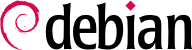Eine der bekanntesten Eigenschaften von Debian ist die Fähigkeit, ein installiertes System von einer Stable Veröffentlichung auf die nächste aktualisieren zu können: dist-upgrade – ein wohlbekannter Ausdruck – hat erheblich zum Ansehen des Projekts beigetragen. Mit ein paar Vorkehrungen dauert die Aktualisierung eines Computers zwischen wenigen Minuten bis zu einigen Duzend Minuen, abhängig von der Downloadgeschwindigkeit der Paketquellen.
6.7.1. Empfohlene Vorgehensweise
Da Debian einiges an Zeit zur Weiterentwicklung zwischen den Stable Veröffentlichungen hat, sollten Sie vor einer Aktualisierung die Veröffentlichungshinweise lesen.
In this section, we will focus on upgrading a Stretch system to Buster. This is a major operation on a system; as such, it is never 100% risk-free, and should not be attempted before all important data has been backed up.
Eine weitere gute Eigeschaft, die das Aktualisieren erleichtert (und verkürzt), ist das Aufräumen der installierten Pakete und dadurch nur die zu behalten, die wirklich gebraucht werden. Hilfreiche Werkzeuge dazu sind unter anderem
aptitude,
deborphan und
debfoster (siehe
Abschnitt 6.2.7, „Automatisch installierte Pakete nachverfolgen“). Sie können beispielsweise untenstehenden Befehl absetzen und anschließend im interaktiven Modus von
aptitude die geplanten Aufräumarbeiten genau zu überprüfen und Feineinstellungen vornehmen:
# deborphan | xargs aptitude --schedule-only remove
Now for the upgrading itself. First, you need to change the /etc/apt/sources.list file to tell APT to get its packages from Buster instead of Stretch. If the file only contains references to Stable rather than explicit codenames, the change isn't even required, since Stable always refers to the latest released version of Debian. In both cases, the database of available packages must be refreshed (with the apt update command or the refresh button in synaptic).
Wenn diese Paketquellen einmal registriert sind, sollte man zuerst eine minimale Aktualisierung mit apt upgrade durchführen. Wenn man die Aktualisierung in zwei Schritten durchführt, erleichtert man die Arbeit der Paket-Verwaltungswerkzeuge und stellt sicher, dass diese in der aktuellsten Version verwendet werden, die möglicherweise die notwendigen bisher aufgelaufenen Fehlerkorrekturen und Verbesserungen beinhalten, um die komplette Aktualisierung der Distribution durchzuführen.
Once this first upgrade is done, it is time to handle the upgrade itself, either with apt full-upgrade, aptitude, or synaptic. You should carefully check the suggested actions before applying them: you might want to add suggested packages or deselect packages which are only recommended and known not to be useful. In any case, the front-end should come up with a scenario ending in a coherent and up-to-date Buster system. Then, all you need is to do is wait while the required packages are downloaded, answer the debconf questions and possibly those about locally modified configuration files, and sit back while APT does its magic.
6.7.2. Problembehandlung nach einer Aktualisierung
Trotz der Anstrengungen der Debian-Betreuer verläuft eine größere Systemaktualisierung nicht immer so problemlos, wie man es sich wünschen würde. Neue Softwareversionen könnten inkompatibel zu ihren Vorgängern sein (beispielsweise, weil sich Standardverhaltensweisen oder Datenformate geändert haben). Auch könnten sich Fehler durch die, jeder Debian Veröffentlichung vorangehende, Testphase hindurch gemogelt haben.
Um solche Probleme vorwegzunehmen, können Sie das Paket apt-listchanges installieren, welches Informationen über mögliche Probleme zu Beginn jeder Paketaktualisierung einblendet. Diese Informationen werden von den Paketbetreuern zusammen- und in /usr/share/doc/Paket/NEWS.Debian Dateien zum Nutzen der Anwender bereitgestellt. Das Lesen dieser Dateien (möglicherweise mittels apt-listchanges) sollte helfen, Sie vor bösen Überraschungen zu bewahren.
You might sometimes find that the new version of a software doesn't work at all. This generally happens if the application isn't particularly popular and hasn't been tested enough; a last-minute update can also introduce regressions which are only found after the stable release. In both cases, the first thing to do is to have a look at the bug tracking system at
https://bugs.debian.org/package, and check whether the problem has already been reported. If this is case it will be also listed before the upgrade begins, if you have
apt-listbugs installed. If it hasn't, you should report it yourself with
reportbug. If it is already known, the bug report and the associated messages are usually an excellent source of information related to the bug:
in anderen Fällen könnten andere Anwender bereits eine Übergangslösung für das Problem gefunden und ihre Erkenntnisse in den Antworten zum Fehlerbericht geteilt haben;
und in wieder anderen Fällen könnte der Paketbetreuer bereits ein korrigiertes Paket gebaut und veröffentlicht haben.
Depending on the severity of the bug, a new version of the package may be prepared specifically for a new revision of the stable release. When this happens, the fixed package is made available in the
proposed-updates section of the Debian mirrors (see
Abschnitt 6.1.2.3, „Proposed Updates“). The corresponding entry can then be temporarily added to the
sources.list file, and updated packages can be installed with
apt or
aptitude.
Sometimes the fixed package isn't available in this section yet because it is pending a validation by the Stable Release Managers. You can verify if that is the case on their web page. Packages listed there aren't available yet, but at least you know that the publication process is ongoing.
6.7.3. Cleaning Up after an Upgrade
APT usually ensures a clean upgrade, pulling in new and updated dependencies, or removing conflicting packages. But even being such a great tool, it cannot cover all tasks users and administrators will face after an upgrade, because they require a human decision.
6.7.3.1. Packages removed from the Debian Archive
Sometimes the Debian FTP Masters remove packages from the Debian archive, because they contain release critical bugs, were abandoned by their upstream author or their package maintainer, or simply reached their end of life. In this case a newer Debian release does not ship the package anymore. To find all packages, which do not have a package source, use the apt-show-versions command:
$ apt-show-versions | grep "No available version"
A similar result can be achieved by aptitude search ~o. If the packages found are not required anymore, they should be purged from the system, because they will not face any updates for critical or security related bugs anymore.
6.7.3.2. Dummy and Transitional Packages
Sometimes, it might be necessary for a package to get a new name. In this case often the old package is kept as an (almost) empty package, depending on the new one and installing only the mandatory files in
/usr/share/doc/package/. Such packages are called "dummy" or "transitional" packages. If the package maintainer in charge also changed the section of this package to
oldlibs, then tools like
aptitude,
deboprhan, or
debfoster (see sidebar
ALTERNATIVE deborphan und debfoster) can pickup these packages to suggest their removal.
Unfortunately there is currently no foolproof way of making sure that these packages are automatically removed or picked by the tools mentioned above. One way to check if the system still has some of these packages installed, is to look through the package descriptions of installed packages and then check the results. Be careful not to schedule the results for automatic removal, because this method can lead to false positives:
$ dpkg -l | grep ^ii | grep -i -E "(transition|dummy)"
6.7.3.3. Old or Unused Configuration Files
If the upgrade was successful there might be some configuration file cruft, either from dpkg (see
Abschnitt 5.2.3, „Checksummen, Liste der Konfigurationsdateien“), ucf or from removed packages. The latter can be
purged by using
apt autoremove --purge. The configuration files, that were handled by
dpkg or
ucf during the upgrade process, have left some counterparts with a dedicated suffix (e.g.
.dpkg-dist,
.dpkg-old,
.ucf-old). Using the
find or
locate command can help to track them down. If they are no longer of any use, they can be deleted.
6.7.3.4. Files not owned by any Package
The Debian policy enforces that packages don't leave files behind when they are purged. Violating this principle is a serious bug and you will rarely encounter it. If you do, report it; and if you are curious though, you can use the cruft or cruft-ng package to check your system for files not owned by any package.