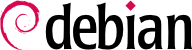Beim Hochfahren des Rechners zeigen die zahlreichen Meldungen, die auf der Konsole vorüberrollen, viele selbsttätig ausgeführte Initialisierungen und Konfigurierungen an. Manchmal möchten Sie vielleicht den Ablauf dieser Phase etwas verändern, weshalb Sie sie gut verstehen müssen. Das ist der Zweck dieses Abschnitts.
First, the BIOS takes control of the computer, detects the disks, loads the Master Boot Record, and executes the bootloader. The bootloader takes over, finds the kernel on the disk, loads and executes it. The kernel is then initialized, and starts to search for and mount the partition containing the root filesystem, and finally executes the first program — init. Frequently, this “root partition” and this init are, in fact, located in a virtual filesystem that only exists in RAM (hence its name, “initramfs”, formerly called “initrd” for “initialization RAM disk”). This filesystem is loaded in memory by the bootloader, often from a file on a hard drive or from the network. It contains the bare minimum required by the kernel to load the “true” root filesystem: this may be driver modules for the hard drive, or other devices without which the system cannot boot, or, more frequently, initialization scripts and modules for assembling RAID arrays, opening encrypted partitions, activating LVM volumes, etc. Once the root partition is mounted, the initramfs hands over control to the real init, and the machine goes back to the standard boot process.
9.1.1. The systemd init system
The “real init” is currently provided by systemd and this section documents this init system.
Systemd executes several processes, in charge of setting up the system: keyboard, drivers, filesystems, network, services. It does this while keeping a global view of the system as a whole, and the requirements of the components. Each component is described by a “unit file” (sometimes more); the general syntax is derived from the widely-used “*.ini files“ syntax, with key = value pairs grouped between [section] headers. Unit files are stored under /lib/systemd/system/ and /etc/systemd/system/; they come in several flavours, but we will focus on “services” and “targets” here.
A systemd “service file” describes a process managed by systemd. It contains roughly the same information as old-style init-scripts, but expressed in a declaratory (and much more concise) way. Systemd handles the bulk of the repetitive tasks (starting and stopping the process, checking its status, logging, dropping privileges, and so on), and the service file only needs to fill in the specifics of the process. For instance, here is the service file for SSH:
[Unit]
Description=OpenBSD Secure Shell server
After=network.target auditd.service
ConditionPathExists=!/etc/ssh/sshd_not_to_be_run
[Service]
EnvironmentFile=-/etc/default/ssh
ExecStart=/usr/sbin/sshd -D $SSHD_OPTS
ExecReload=/bin/kill -HUP $MAINPID
KillMode=process
Restart=on-failure
[Install]
WantedBy=multi-user.target
Alias=sshd.service
As you can see, there is very little code in there, only declarations. Systemd takes care of displaying progress reports, keeping track of the processes, and even restarting them when needed.
A systemd “target file” describes a state of the system, where a set of services are known to be operational. It can be thought of as an equivalent of the old-style runlevel. One of the targets is local-fs.target; when it is reached, the rest of the system can assume that all local filesystems are mounted and accessible. Other targets include network-online.target and sound.target. The dependencies of a target can be listed either within the target file (in the Requires= line), or using a symbolic link to a service file in the /lib/systemd/system/targetname.target.wants/ directory. For instance, /etc/systemd/system/printer.target.wants/ contains a link to /lib/systemd/system/cups.service; systemd will therefore ensure CUPS is running in order to reach printer.target.
Since unit files are declarative rather than scripts or programs, they cannot be run directly, and they are only interpreted by systemd; several utilities therefore allow the administrator to interact with systemd and control the state of the system and of each component.
The first such utility is systemctl. When run without any arguments, it lists all the unit files known to systemd (except those that have been disabled), as well as their status. systemctl status gives a better view of the services, as well as the related processes. If given the name of a service (as in systemctl status ntp.service), it returns even more details, as well as the last few log lines related to the service (more on that later).
Starting a service by hand is a simple matter of running systemctl start servicename.service. As one can guess, stopping the service is done with systemctl stop servicename.service; other subcommands include reload and restart.
To control whether a service is active (i.e. whether it will get started automatically on boot), use systemctl enable servicename.service (or disable). is-enabled allows checking the status of the service.
An interesting feature of systemd is that it includes a logging component named journald. It comes as a complement to more traditional logging systems such as syslogd, but it adds interesting features such as a formal link between a service and the messages it generates, and the ability to capture error messages generated by its initialisation sequence. The messages can be displayed later on, with a little help from the journalctl command. Without any arguments, it simply spews all log messages that occurred since system boot; it will rarely be used in such a manner. Most of the time, it will be used with a service identifier:
# journalctl -u ssh.service
-- Logs begin at Tue 2015-03-31 10:08:49 CEST, end at Tue 2015-03-31 17:06:02 CEST. --
Mar 31 10:08:55 mirtuel sshd[430]: Server listening on 0.0.0.0 port 22.
Mar 31 10:08:55 mirtuel sshd[430]: Server listening on :: port 22.
Mar 31 10:09:00 mirtuel sshd[430]: Received SIGHUP; restarting.
Mar 31 10:09:00 mirtuel sshd[430]: Server listening on 0.0.0.0 port 22.
Mar 31 10:09:00 mirtuel sshd[430]: Server listening on :: port 22.
Mar 31 10:09:32 mirtuel sshd[1151]: Accepted password for roland from 192.168.1.129 port 53394 ssh2
Mar 31 10:09:32 mirtuel sshd[1151]: pam_unix(sshd:session): session opened for user roland by (uid=0)
Another useful command-line flag is -f, which instructs journalctl to keep displaying new messages as they are emitted (much in the manner of tail -f file).
If a service doesn't seem to be working as expected, the first step to solve the problem is to check that the service is actually running with systemctl status; if it is not, and the messages given by the first command are not enough to diagnose the problem, check the logs gathered by journald about that service. For instance, assume the SSH server doesn't work:
# systemctl status ssh.service
● ssh.service - OpenBSD Secure Shell server
Loaded: loaded (/lib/systemd/system/ssh.service; enabled)
Active: failed (Result: start-limit) since Tue 2015-03-31 17:30:36 CEST; 1s ago
Process: 1023 ExecReload=/bin/kill -HUP $MAINPID (code=exited, status=0/SUCCESS)
Process: 1188 ExecStart=/usr/sbin/sshd -D $SSHD_OPTS (code=exited, status=255)
Main PID: 1188 (code=exited, status=255)
Mar 31 17:30:36 mirtuel systemd[1]: ssh.service: main process exited, code=exited, status=255/n/a
Mar 31 17:30:36 mirtuel systemd[1]: Unit ssh.service entered failed state.
Mar 31 17:30:36 mirtuel systemd[1]: ssh.service start request repeated too quickly, refusing to start.
Mar 31 17:30:36 mirtuel systemd[1]: Failed to start OpenBSD Secure Shell server.
Mar 31 17:30:36 mirtuel systemd[1]: Unit ssh.service entered failed state.
# journalctl -u ssh.service
-- Logs begin at Tue 2015-03-31 17:29:27 CEST, end at Tue 2015-03-31 17:30:36 CEST. --
Mar 31 17:29:27 mirtuel sshd[424]: Server listening on 0.0.0.0 port 22.
Mar 31 17:29:27 mirtuel sshd[424]: Server listening on :: port 22.
Mar 31 17:29:29 mirtuel sshd[424]: Received SIGHUP; restarting.
Mar 31 17:29:29 mirtuel sshd[424]: Server listening on 0.0.0.0 port 22.
Mar 31 17:29:29 mirtuel sshd[424]: Server listening on :: port 22.
Mar 31 17:30:10 mirtuel sshd[1147]: Accepted password for roland from 192.168.1.129 port 38742 ssh2
Mar 31 17:30:10 mirtuel sshd[1147]: pam_unix(sshd:session): session opened for user roland by (uid=0)
Mar 31 17:30:35 mirtuel sshd[1180]: /etc/ssh/sshd_config line 28: unsupported option "yess".
Mar 31 17:30:35 mirtuel systemd[1]: ssh.service: main process exited, code=exited, status=255/n/a
Mar 31 17:30:35 mirtuel systemd[1]: Unit ssh.service entered failed state.
Mar 31 17:30:35 mirtuel sshd[1182]: /etc/ssh/sshd_config line 28: unsupported option "yess".
Mar 31 17:30:35 mirtuel systemd[1]: ssh.service: main process exited, code=exited, status=255/n/a
Mar 31 17:30:35 mirtuel systemd[1]: Unit ssh.service entered failed state.
Mar 31 17:30:35 mirtuel sshd[1184]: /etc/ssh/sshd_config line 28: unsupported option "yess".
Mar 31 17:30:35 mirtuel systemd[1]: ssh.service: main process exited, code=exited, status=255/n/a
Mar 31 17:30:35 mirtuel systemd[1]: Unit ssh.service entered failed state.
Mar 31 17:30:36 mirtuel sshd[1186]: /etc/ssh/sshd_config line 28: unsupported option "yess".
Mar 31 17:30:36 mirtuel systemd[1]: ssh.service: main process exited, code=exited, status=255/n/a
Mar 31 17:30:36 mirtuel systemd[1]: Unit ssh.service entered failed state.
Mar 31 17:30:36 mirtuel sshd[1188]: /etc/ssh/sshd_config line 28: unsupported option "yess".
Mar 31 17:30:36 mirtuel systemd[1]: ssh.service: main process exited, code=exited, status=255/n/a
Mar 31 17:30:36 mirtuel systemd[1]: Unit ssh.service entered failed state.
Mar 31 17:30:36 mirtuel systemd[1]: ssh.service start request repeated too quickly, refusing to start.
Mar 31 17:30:36 mirtuel systemd[1]: Failed to start OpenBSD Secure Shell server.
Mar 31 17:30:36 mirtuel systemd[1]: Unit ssh.service entered failed state.
# vi /etc/ssh/sshd_config
# systemctl start ssh.service
# systemctl status ssh.service
● ssh.service - OpenBSD Secure Shell server
Loaded: loaded (/lib/systemd/system/ssh.service; enabled)
Active: active (running) since Tue 2015-03-31 17:31:09 CEST; 2s ago
Process: 1023 ExecReload=/bin/kill -HUP $MAINPID (code=exited, status=0/SUCCESS)
Main PID: 1222 (sshd)
CGroup: /system.slice/ssh.service
└─1222 /usr/sbin/sshd -D
#
After checking the status of the service (failed), we went on to check the logs; they indicate an error in the configuration file. After editing the configuration file and fixing the error, we restart the service, then verify that it is indeed running.
9.1.2. The System V init system
The System V init system (which we'll call init for brevity) executes several processes, following instructions from the
/etc/inittab file. The first program that is executed (which corresponds to the
sysinit step) is
/etc/init.d/rcS, a script that executes all of the programs in the
/etc/rcS.d/ directory.
Unter diesen befinden sich nacheinander Programme, die zuständig sind für:
das Konfigurieren der Konsolentastatur;
das Laden von Treibern: die meisten Kernelmodule werden beim Erkennen der Hardware vom Kernel selbst geladen; zusätzliche Treiber werden selbsttätig geladen, wenn die entsprechenden Module in der Datei /etc/modules aufgeführt sind;
die Überprüfung des Dateisystems auf Integrität;
das Einhängen lokaler Partitionen;
das Konfigurieren des Netzwerks;
das Einhängen von Netzwerkdateisystemen (NFS).
After this stage, init takes over and starts the programs enabled in the default runlevel (which is usually runlevel 2). It executes /etc/init.d/rc 2, a script that starts all services which are listed in /etc/rc2.d/ and whose names start with the “S” letter. The two-figures number that follows had historically been used to define the order in which services had to be started, but nowadays the default boot system uses insserv, which schedules everything automatically based on the scripts' dependencies. Each boot script thus declares the conditions that must be met to start or stop the service (for example, if it must start before or after another service); init then launches them in the order that meets these conditions. The static numbering of scripts is therefore no longer taken into consideration (but they must always have a name beginning with “S” followed by two digits and the actual name of the script used for the dependencies). Generally, base services (such as logging with rsyslog, or port assignment with portmap) are started first, followed by standard services and the graphical interface (gdm3).
Dieses Bootsystem auf der Grundlage von Abhängigkeiten ermöglicht es, die Neu-Nummerierung zu automatisieren, die recht mühsam wäre, wenn sie von Hand erledigt werden müsste, und es begrenzt das Risiko menschlichen Versagens, da die Festlegung der zeitlichen Abfolge in Übereinstimmung mit den angegebenen Parametern erfolgt. Ein weiterer Vorteil besteht darin, dass voneinander unabhängige Dienste zeitgleich gestartet werden können, was den Prozess des Hochfahrens beschleunigt.
init unterscheidet zwischen verschiedenen Runleveln, so dass es mit dem Befehl telinit neuer-level von einem zum anderen umschalten kann. init führt bei einem neuen Runlevel unmittelbar ein weiteres Mal /etc/init.d/rc aus. Dieses Skript startet dann die fehlenden Diensten und beendet die nicht mehr benötigten. Hierzu bezieht es sich auf den Inhalt der Datei /etc/rcX.d (wobei X den neuen Runlevel bezeichnet). Skripten, deren Namen mit „S“ beginnen (wie in „Start“), verweisen auf zu startende Dienste, solche mit „K“ (wie in „Kill“) auf zu beendende. Das Skript startet keine Dienste, die im vorherigen Runlevel bereits aktiv waren.
By default, System V init in Debian uses four different runlevels:
Level 0 wird nur vorübergehend beim Herunterfahren des Rechners benutzt. Daher enthält er nur zahlreiche „K“-Skripten.
Level 1, auch Single-User Modus genannt, entspricht dem System in rudimentärem Zustand. Er umfasst einzig grundlegende Dienste und ist hauptsächlich für den Systemunterhalt gedacht, bei dem Interaktionen mit normalen Benutzern nicht erwünscht sind.
Level 2 ist der Level für den Normalbetrieb, der Netzwerkdienste, eine grafische Schnittstelle, Benutzeranmeldungen usw. umfasst.
Level 6 gleicht Level 0, nur dass er während des Herunterfahrens vor einem Neustart verwendet wird.
Es gibt weitere Level, insbesondere 3 bis 5. Standardmäßig sind sie so konfiguriert, dass sie sich wie Level 2 verhalten. Jedoch kann der Administrator sie verändern (indem er in den entsprechenden Verzeichnissen unter /etc/rcX.d Skripten hinzufügt oder löscht), um sie so besonderen Bedürfnissen anzupassen.
Alle in den verschiedenen Verzeichnissen unter /etc/rcX.d enthaltenen Skripten sind in Wirklichkeit symbolische Verknüpfungen - bei der Paketinstallierung durch das Programm update-rc.d erstellt, die auf die eigentlichen im Verzeichnis /etc/init.d/ gespeicherten Skripten verweisen. Der Administrator kann die in jedem Runlevel verfügbaren Dienste fein einstellen, indem er den Befehl update-rc.d mit angepassten Parametern erneut ausführt. Die Handbuchseite update-rc.d(1) erläutert die Syntax im Detail. Bitte beachten Sie, dass das Entfernen aller symbolischen Verknüpfungen (mit dem Parameter remove) kein gutes Verfahren zum Abschalten eines Dienstes ist. Stattdessen sollten Sie ihn einfach so konfigurieren, dass er in dem gewünschten Runlevel nicht startet (und dabei gleichzeitig die entsprechenden Aufrufe zu seinem Abschalten bewahren für den Fall, dass er im vorhergehenden Runlevel läuft). Da update-rc.d eine etwas verschachtelte Schnittstelle hat, benutzen Sie vielleicht lieber rcconf (aus dem Paket rcconf), das eine benutzerfreundlichere Schnittstelle bereitstellt.
Schließlich startet init Steuerprogramme für mehrere virtuelle Konsolen (getty). Es zeigt eine Eingabeaufforderung an, an der es auf einen Benutzernamen wartet, und führt dann login benutzer aus, um eine Sitzung zu eröffnen.